This page has instructions for:
- people who are new to a charity
- signing up to the Charity Portal
- getting a new password
- help if you can't see your charity when you sign in.
Click on the headings below for simple step-by-step instructions.
If you are experiencing technical difficulties with the Charity Portal, please follow our instructions to clear your cookies and cache, and check that your browser and operating system are supported.
Before you sign up for your account in the Charity Portal, please make sure that you have been added as a Responsible Person or Authorised Person first.
This will ensure you are automatically linked to your charity when you sign up.
When you create your account, you need to use your own unique email address, not a generic email address.
This email address needs to be the same as the one listed for you when you were added as a Responsible or Authorised Person for your charity.
Each Charity Portal account is linked to a specific person’s name and email address, not to the charity as a whole. Your Charity Portal account should not be shared with other people at your charity.
Please follow our guidance below if you can't see your charity when you sign in.
If you have not previously signed in to the Charity Portal, you will need to sign up for a new account.
On the Charity Portal sign in page, click 'Sign up now' below the ‘Sign in’ button.
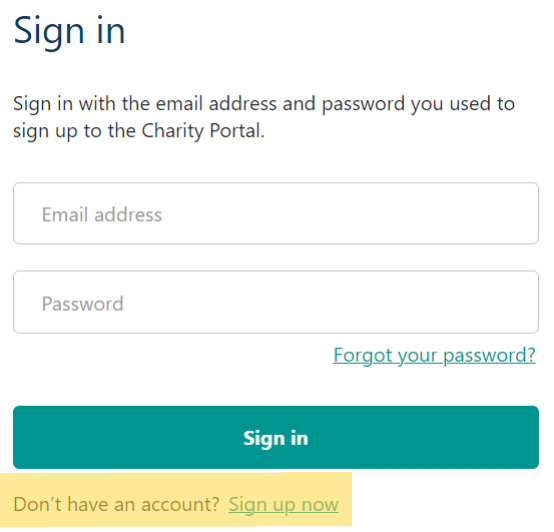
Enter your email address.
It is important that you use your own unique email address, not a shared or generic charity email address.
This is because the email address you use will be linked to your own personal Charity Portal account.
Click ‘Send verification code’.
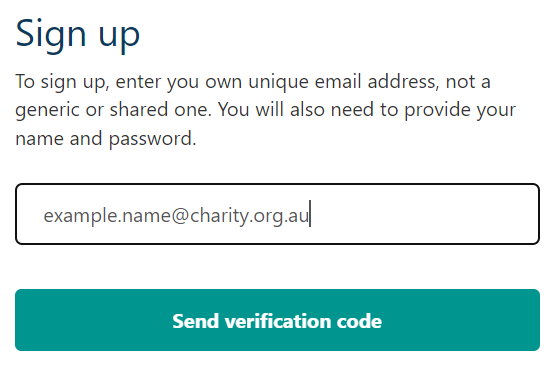
You will receive an email from the ACNC that contains a 6-digit code.
Please check your inbox (including your spam folder) for the code. The code may take a few minutes to arrive, and will expire after 10 minutes.
Type in the verification code, then click 'Verify code'.
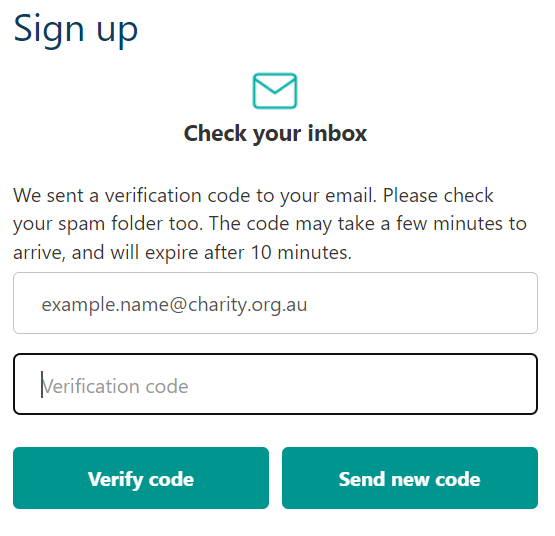
If your verification code expires, request a new code and try again.
Enter your name and password.
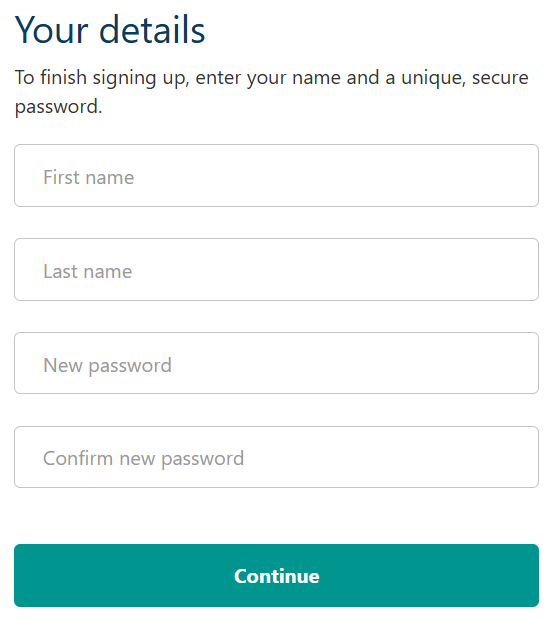
Enter your first and last name, then enter a password for your account.
You will need to type your password twice to confirm it. Your password needs to be at least 10 characters long, and contain at least 3 of the following:
- a lowercase letter
- an uppercase letter
- a number
- a symbol.
Click ‘Continue’ to create your account.
Next time you sign in to the Charity Portal, you will be emailed a verification code to verify your identity. This adds an extra layer of security to your account.
If you see a message that says an account already exists for that email address, you can sign in with that email address.
If you need to update your password, please follow the instructions below.
If the existing account belongs to someone else at your charity, please sign up for a new account with a different email address.
To get a new password for your account, follow these steps:
On the Charity Portal sign in page, click 'Forgot your password?'.
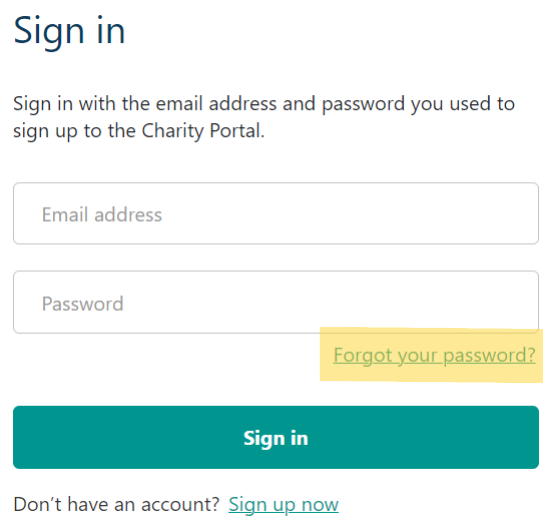
Type in your email address, then click 'Send verification code'.
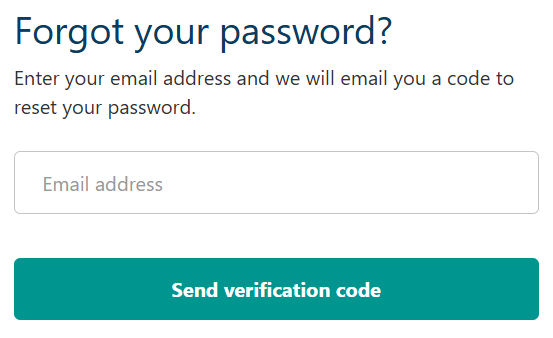
You will receive an email from the ACNC that contains a 6-digit code.
Please check your inbox (including your spam folder) for the code. The code may take a few minutes to arrive, and will expire after 10 minutes.
You will only be sent a verification code if you have already created an account with that email address.
If you do not receive a code, you may need to sign up for a new account.
Type in the verification code, then click 'Verify code'.
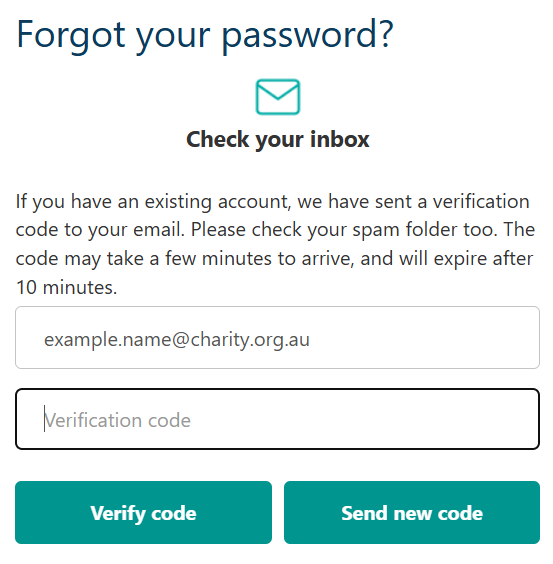
If your verification code expires, request a new code and try again.
Enter a new password.
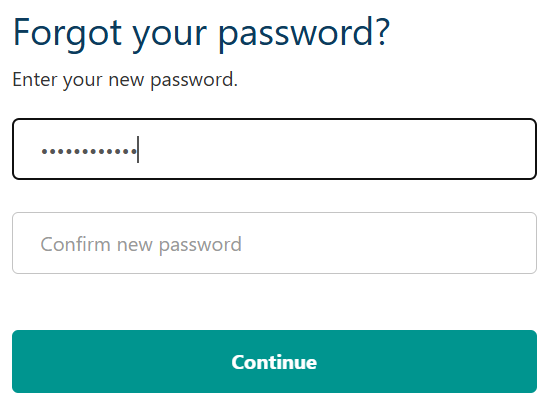
You will need to type your password twice to confirm it. Your password needs to be at least 10 characters long, and contain at least 3 of the following:
- a lowercase letter
- an uppercase letter
- a number
- a symbol.
Click ‘Continue’ to update your password, then you can sign in with your email address and new password.
If you sign in to the Charity Portal and can see someone else’s name displayed in the top right-hand corner of the screen, it means you have logged in using someone else's account.
You cannot use this account – you need to sign up for your own.
Sign in to the Charity Portal with your name and your own unique email address, such as name@charity.org.au or name@email.com. You can follow our instructions on this page to sign up for your own account.
When you sign in to the ACNC Charity Portal, you should be able to see the charities for which you are a Responsible Person or Authorised Person under the 'My charities' heading.
If you cannot see your charity listed, you will need another Responsible or Authorised Person from the charity to give you access. Only a current Responsible or Authorised Person can grant this access.
If you are unsure who is currently listed as a Responsible Person, you can search for your charity on the ACNC Charity Register and then click on the 'People' tab.
How a Responsible or Authorised Person can give you access to the charity in the Charity Portal
If a current Responsible or Authorised Person has not logged in to the Charity Portal before, they can follow our instructions to sign up for their own account with their name and their own unique email address.
Once they sign in and can see the charity listed, they can follow these steps to give you access:
- Click on the charity name under the 'My charities' heading, then click on 'Manage people'.
- Scroll down to see the list of the charity's current Responsible and Authorised People, and check if you are listed.
If you are not listed, they can add you as a Responsible or Authorised Person using the 'Add Responsible/Authorised Person' form at the top of the page. (A Responsible Person is a board or committee member, or trustee. An Authorised Person is someone not on the board, such as the CEO, accountant or lawyer.)

Note: The name and email address provided for you in the Add Responsible/Authorised Person form must be the same as the one you have used to sign up to the Charity Portal.
After the form has been submitted, try signing in to your own Charity Portal account – you should now see your charity listed.
- If you are already listed as a Responsible or Authorised Person for the charity, but you cannot see the charity in your own Portal account, please contact us on 13 22 62 between 1pm and 5pm Melbourne time for further help.
If no one at the charity has access to the charity in the Charity Portal or there are no Responsible or Authorised People listed, contact the ACNC for help on 13 22 62 between 1pm and 5pm Melbourne time.
